Have you ever been annoyed at the way slack renders links by default?
Well I have. When I want to share a point of view with a co-worker which may 2-3 links for reference via slack, the message can get really hard to read with all those previews popping up all over the place. To remove the link preview links that you have just posted or previously posted, you can find a tiny 'X' on the top left side of the preview. Clicking this will remove the preview for you and all the viewers of your message. Thanks @jeremypolley for knowing about this functionaly, using it and making link previews vanish before my eyes. 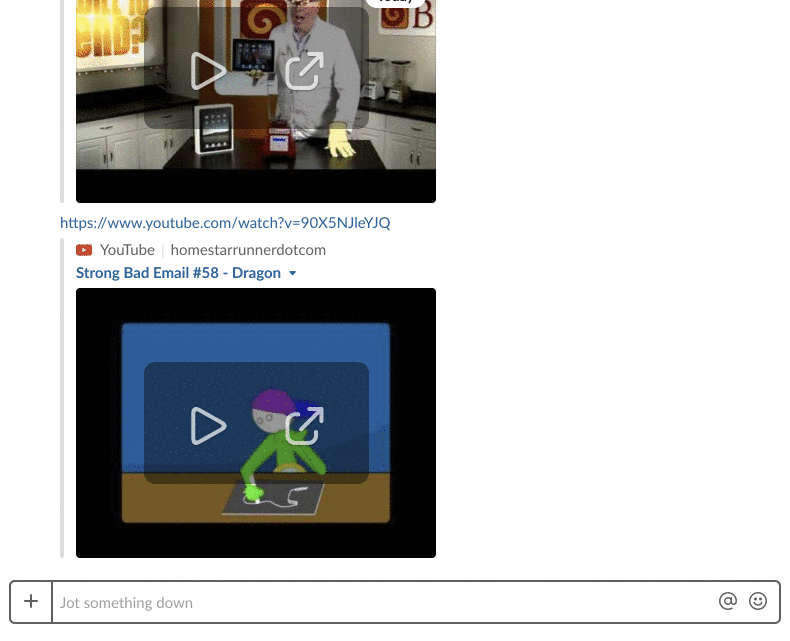 {:class="img-responsive"}
{:class="img-responsive"}
2 Alternative ways to disable link previews when you post a link in a slack chat
-
Begin your link with a '>' symbol. This will format your link as a quote in slack and the link will not be clickable
-
Create a Post. To do this click on the + sign to the left of your text input box and select Post. This functionality will allow you to create a post that will show up in whatever chanel you decide, and will by default will only show a preview of the post until clicked. No link previews are rendered in this format at the time of my writing.
If you found this tip helpful consider composing tweeting about it #slackfact.